Install java in Windows 7 / Windows 8
· You can download the latest version of JDK from Oracle web site.
· It is free and there is the link.
· Then you can simply install this an in addition you have to set the path after it installed.
· Go to My computer and right click on free space in the window or right click on My computer icon in the desktop.
· Then choose Advance system settings.
· Then it is popped up the window called System properties, then choose the Advanced tab (by default this tab is selected).
· Now you can see at the bottom of the window a button called Environment Variables. Click it.
· There is two type of variables User and System.
· Choose New in User variable.
· Give ‘PATH’ as variable name and follow below steps to find the variable value.
· Go to My computer and Double click on C drive (Choose the partition Where you install JDK).
· Then go to program file and select folder which you install JDK (by default it is java).
· Then go to jdk1.7.0_21 folder or your version of jdk.
· Now you can see the bin folder and double click it.
· You are in bin folder now. Then go to the address bar in your window and simply click in it and copy the path. (In windows 8 there is a copy path shortcut in clipboard in Home tab.)
· This copied path should be pasted as a variable value.
· Now you have set the path for java.
· You can check that you have correctly installed java by typing javac in your command prompt.
· You are success if you can see this window in command prompt in windows.
Install java in Mac OS, follow this link.
http://docs.oracle.com/javase/7/docs/webnotes/install/mac/mac-jdk.html
Install java in Linux OS, follow this link.
http://docs.oracle.com/javase/7/docs/webnotes/install/linux/linux-jdk.html
How to install JDK
 Reviewed by Ravi Yasas
on
5:11 PM
Rating:
Reviewed by Ravi Yasas
on
5:11 PM
Rating:
 Reviewed by Ravi Yasas
on
5:11 PM
Rating:
Reviewed by Ravi Yasas
on
5:11 PM
Rating:
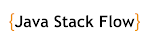









What a material of un-ambiguity and preserveness of aluable familiarity about unpredicted feelings.
ReplyDelete